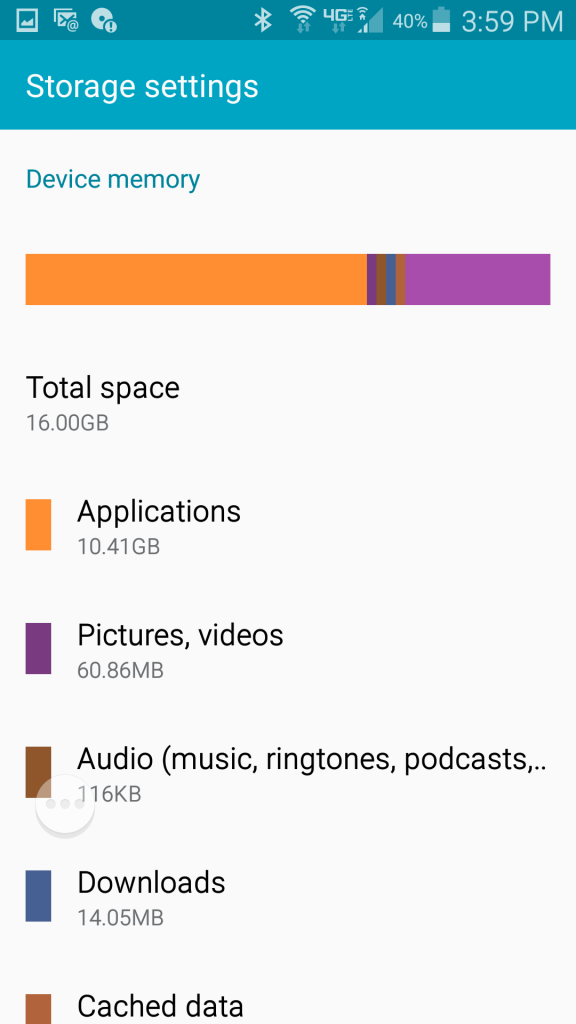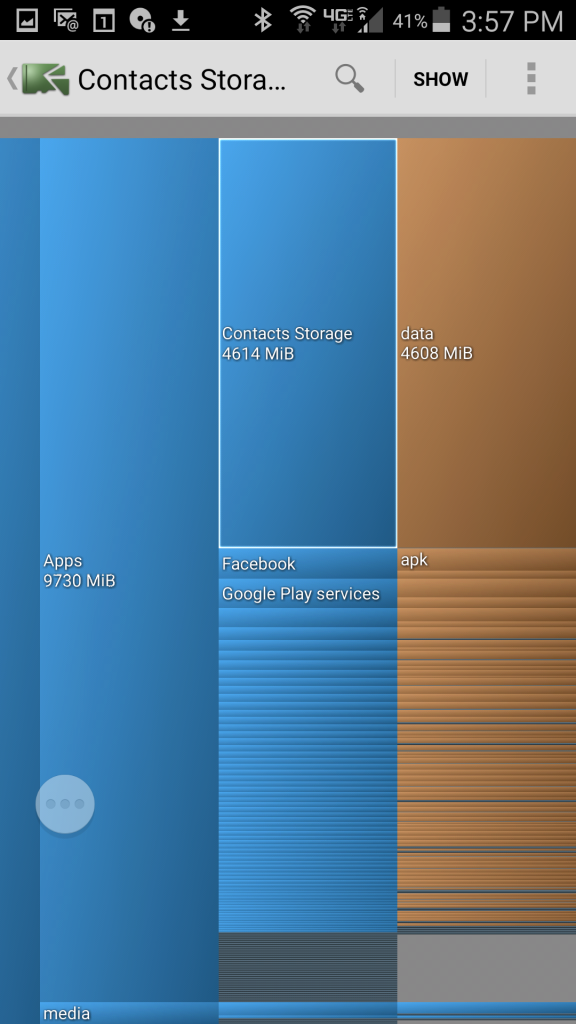There are a number of problems that arise when your phone runs out of memory. You may have started to notice funny errors on your smartphone. Sometimes this happens because you have used up your memory space. By putting off this administrative clean up work, you risk letting your phone become a brick.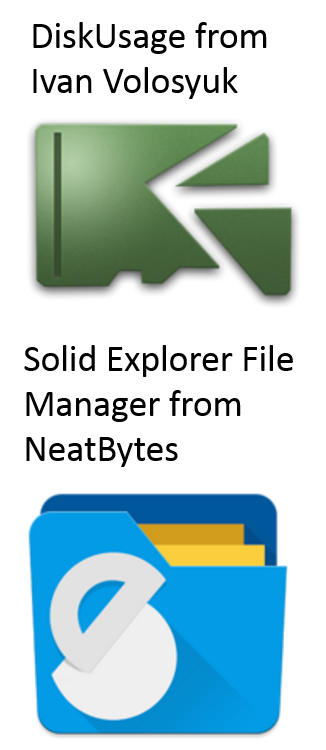
Try to determine what’s using space on your android or iPhone. There are multiple ways of doing this.
More Memory Please
There are two things you can do. One is to increase space, and the other is to remove files. Simplest way is to increase the memory space. If you own a Google Android smartphone, buy a micro SD Card (memory card). With this reservoir, you can move files from ‘on-board’ memory of the device to the memory card.
Next, is to remove files. If you tend to be a data hoarder like me, you’ll want to connect your device to your computer and using your file manager application, copy and paste files from handheld to desktop or cloud. The files I’d start with are music or audio files, movies, and photos as they take up the most space. If you’ve already done this, then you’re ready to go the next step.
If you’re seeking greater visibility to what’s going on, you’ll want to install a couple applications to identify and manage files. Downloadable from the app (play) store are a couple tools to use that’ll work for all manner of files.
One is called DiskUsage from Ivan Volosyuk. This gives you visibility at a glance into the proportion of space and the location of each file, folder, and application. I added an image below in this post of what I discovered about my memory hog: too many contacts synchronized in my contacts directory.
The other app is called Solid Explorer File Manager from NeatBytes. It serves as a flexible file manager.
Settings is Your Friend
If you believe that your contacts got out of control, you’ll start with settings. Do you see in my picture below that says ‘Storage Settings’ and notice 10.41GB of volume for applications of a total of 16GB of phone ‘on-board’ memory? To find it on yours, look under Settings, then find Storage, then Applications, which include Google Contacts.
The size of your contacts directory should be way smaller than 1GB. You’ll notice in my example below, that it’s 4.6GB. Your task to shrink this, is to eliminate duplicates in Your Google Contacts. You do this by merging records in your Google Contacts Database.
The following video shows how to delete duplicate contacts in Google and thus your smartphone, freeing up space on your android device.
Eliminate Duplicate Contacts in Google
If you discover that your contacts got out of control, you’ll notice a large volume for this database. To fix it, look under settings, then find applications…
Use Google to Merge Duplicate Contacts
Sometimes the shortage of memory problem happens if you’ve connected another contacts database to your google contacts and synchronized the two databases, then you may find yourself with a lot of extra records that are duplicates.
If your smartphone becomes flooded with data, stops working correctly, and produces errors, it could be because you’ve created duplicate records in your contacts database.
Google makes it really simple to eliminate duplicate contacts, by merging identical records. The video will show you how to fix the too many duplicate contacts problem.
You’ll notice that you may have some contacts that don’t get merged the first time. For catching those, you would run the same procedure again. Just find the ‘More’ button and choose “Find and Merge Duplicates” from the flyout menu.