Most computer users want to stay in control. In this note, I’m addressing the question how to make your computer run faster. As I observe computer industry leaders like Steve Jobs of Apple, Bill Gates of Microsoft, and Larry Ellison of Oracle I notice a common thread. It is they are control obsessed. Most of the rest of us aren’t quite that extreme, but we do have our issues about our computers and control.

Separately, a related issue for many users to guard against problems that may slow your machine down is to be wary of downloading and installing software from the internet. Make sure it’s from a Trusted Source, especially, freeware and shareware. These are high risk items for vulnerable code and can compromise your system.
There are four levels of involvement to check to boost your control and performance.
Four Levels
- Quick and Easy
- Maintenance
- Hardware Upgrades
- Rip and Replace
Quick and Easy
You can speed up your machine if you use Task Manager. I use it all the time with my Windows machines. The way to launch it, is to use three fingers on the keyboard from two hands at once. Control + Alt + Delete, then pick Task Manager.
When you highlight the ‘Performance’ tab, you’ll get a graphic of how much processor and memory is being used. On the ‘Processes’ tab, you will see a list of your running applications. You click the column which says, “Memory”, then you’ll see a sort order ranking which tells you each application instance that is using the most memory.
In the graphic below, I’m showing the before and after I closed three Chrome browser windows and it freed up about 3GB of memory. Notice on the left, the blue line drops? That’s what I want to boost my speed, and power. On the right, it shows when I closed four IE browser windows, it reduced my machine’s memory usage minimally, compared to the left side.
Many things cause so much or little difference, but the idea here is to get more speed quick and easy.
The way to get quick and easy speed for your computer is to look at your task manager to see what applications are using the most computer resources. When you discover which apps use the most memory and CPU, ask yourself if you need to run that particular app? If not, close it in the task manager. You can always re-open it later.
You don’t necessarily need to do a major download or update, close everything, buy more memory, or even get a new machine.
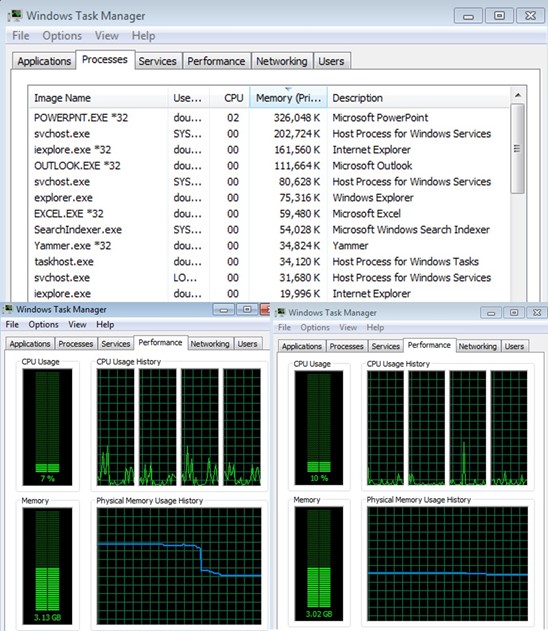
Reboot Maintenance
Computers leak memory. Aside from the question about the math, architecture, or design behind it, slower computers happen over time and usage. That’s a problem, because you need performance when you’re running a bunch of tasks. The Start Menu is your friend. The system tools highlighted below will lead you to the utility when you type it into the start>search bar. I encourage you to become familiar with them. Some functions will ask you to restart your machine to capture the benefits.
Performance Information and Tools
- Windows Update
- Disk Clean Up
- Disk Fragmenter
- System Restore
Hardware Upgrades
Most computers have some extra space on the motherboard for adding memory. If you run video editing or photo editing applications, you’ve probably already gone down this path. To find a source, just do an internet search for ‘memory on my computer’. The cost is not much and the performance boost is almost like getting a new computer.
Rip and Replace
Some people just buy a new computer every couple years. The rest of us must look at maintenance, to extend the life of our machines. On your path to get to modern, you want to consider how much your time is worth. At some point, it makes sense to get a new machine. You may have been delaying your replacement computer purchase, but know that Microsoft will stop supporting Windows XP after April, 2014.
Maybe you have a story about your need to boost your performance, or have greater control with your computer systems. Please feel free to use the comments section, and let us hear your experience.

